How to Fix Fortnite Lag: 9 Easy Fixes That Work

Fortnite is a fast-paced battle royale game where every second counts. Whether you’re box fighting, editing like a maniac, or pushing toward that last zone—lag can ruin everything.
Imagine this: you’re mid-fight, about to hit a perfect shot… and boom—your screen freezes, ping shoots to 300ms, and you teleport straight into elimination. 😤
In 2025, Fortnite is more visually intense, competitive, and connected than ever. But along with these upgrades come more lag issues—high ping, frame drops, server delays, input stutters, and the infamous rubber-banding.
But don’t worry—this guide is your ultimate weapon 🛠️. We’ll cover everything you need to know to fix Fortnite lag for good—right from basic settings to using a VPN to reduce ping and boost your gameplay.
Let’s dive in and make your gameplay smooth, stable, and lag-free! 🚀
In A Hurry? How to Use a VPN to Fix Fortnite Lag
- 🔐 Sign up for a trusted VPN (like ExpressVPN)
- 💻 Install the app on your gaming device
- 🌍 Connect to a VPN server near Fortnite’s game server (e.g., US-East, London, Frankfurt)
- 🎮 Launch Fortnite and check your ping
What Causes Fortnite Lag in 2025?
There are a few types of lag you might experience while playing:
- ⚡ High Ping – Server response delay
- 🎯 Packet Loss – Data never reaches Fortnite servers
- 🧊 FPS Drops – Choppy gameplay due to hardware strain
- 🕹️ Input Lag – Delayed response from your controls
🔧 Common culprits:
- Background downloads/apps stealing bandwidth 📶
- Weak or unstable internet 💻
- Server region mismatch 🌍
- Outdated drivers or hardware 🔩
- ISP throttling your bandwidth 🚫
Steps to Fix Fortnite Lag
Now let’s fix it—step by step.
🌐 1. Optimize Your Internet Connection
📶 Use a Wired Ethernet Connection
Wired > Wireless. It’s that simple. A direct Ethernet connection gives you the most stable and low-latency gaming experience.
🔄 Reboot Your Router
Sometimes all it takes is a quick restart to clear bugs and refresh your connection. Turn it off, wait 30 seconds, and restart.
📍 Get Closer to Your Router
If you’re on Wi-Fi, reduce distance and obstacles between your device and the router. Walls, microwaves, and other signals can weaken your connection.
⛔ Kill Bandwidth-Hogging Apps
Pause downloads, streaming services, and large background syncs like Google Drive, Steam updates, etc.
🌍 2. Pick the Right Fortnite Server Region
Fortnite might auto-connect you to a faraway server. Check this in:Settings > Game > Matchmaking Region and select the one with lowest ping (ms).
Even a 30ms drop in ping can feel like a game-changer. 🎮
🎨 3. Tweak Fortnite Settings for Performance
Lower graphics = smoother performance. Here’s what to tweak:
🖥️ Best Graphics Settings (2025):
- Display Mode: Fullscreen
- Resolution: 1920×1080 (or native)
- Frame Rate Limit: Match your monitor (144 for 144Hz)
- Textures: Medium (or Low on older PCs)
- Shadows, Effects, Post Processing: Off or Low
- Anti-Aliasing: Off
- Motion Blur: Off
- V-Sync: Off
- DLSS (if available): Performance
🚀 Turn On Performance Mode
Enable Performance (Alpha) under Rendering Mode. It drastically improves FPS on mid to low-end systems by using low-poly models and simplified visuals.
🔄 4. Update Drivers & Windows
Your system may be powerful, but outdated software can bottleneck performance.
- 🟢 Update GPU drivers: NVIDIA (GeForce Experience) / AMD (Adrenalin)
- 🟢 Update Windows: Keep your OS running the latest patches
- 🟢 Update DirectX & Visual C++ Redistributables
Keeping your system updated = fewer bugs and better FPS.
🚫 5. Close Background Apps
Don’t let Chrome eat your RAM while you’re mid-fight. Use Task Manager (Ctrl+Shift+Esc) to:
- End high-usage apps
- Disable unnecessary startup programs
- Free up RAM and CPU for Fortnite
🌍 6. Use a VPN to Fix Fortnite Lag
Here’s where things get interesting. Most players don’t realize a VPN can actually reduce lag. 💡
🧠 How a VPN Helps:
- Bypass ISP throttling during peak hours
- Connect via better routes to Fortnite servers
- Switch regions for tournaments or scrims
- Protect your identity from DDoS or IP leaks
📡 7. Advanced Network Fixes
🚀 Enable QoS on Router
Set your gaming device to high priority for bandwidth.
🧼 Flush DNS Cache
Run this in Command Prompt:
bashCopyEditipconfig /flushdns
📶 Change DNS to Fast Providers
Try these:
- Google DNS: 8.8.8.8 / 8.8.4.4
- Cloudflare DNS: 1.1.1.1
These are faster and often more reliable than ISP DNS.
🎮 8. Fix Fortnite Lag on Console (PS5/Xbox)
- Use a LAN cable instead of Wi-Fi
- Restart console & clear cache
- Close unused apps or games
- Disable voice chat if not needed
- Lower resolution settings
📱 9. Fix Fortnite Lag on Mobile
- Switch to 5GHz Wi-Fi (if supported)
- Close background apps like YouTube, Instagram
- Clear game cache
- Lower graphics settings
- Use a mobile VPN (like ExpressVPN or NordVPN)
Best VPNs to Fix Fortnite Lag in 2025
Using the right VPN can transform your Fortnite experience—lowering ping, stopping lag spikes, and bypassing frustrating ISP throttling. After testing multiple providers, here are the top VPNs for Fortnite in 2025, ranked based on speed, ping stability, gaming optimization, and ease of use.
1. ExpressVPN – Best Overall VPN for Fortnite
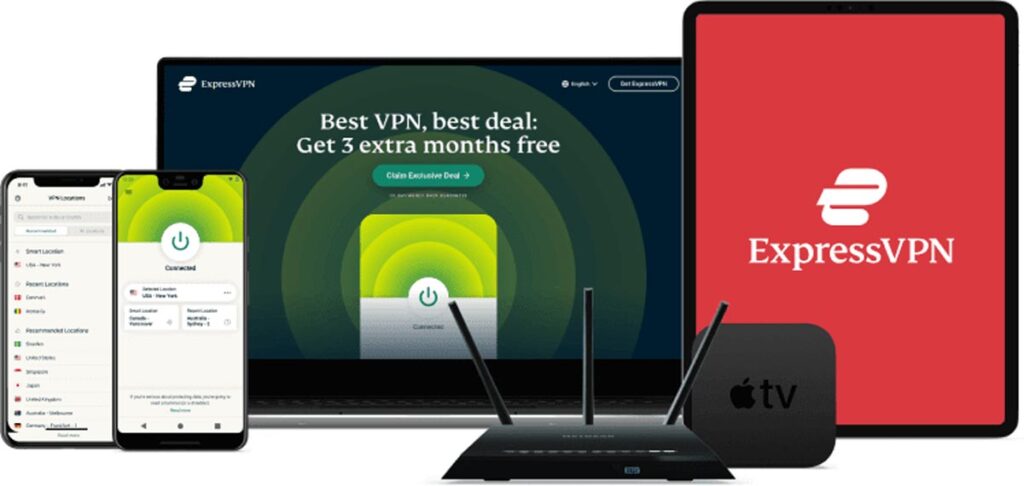
⭐ Rating: 9.8/10
If you’re serious about lag-free Fortnite, ExpressVPN is the best pick. Known for its blazing-fast speeds and ultra-low ping, it connects you through optimized routes to Fortnite servers—bypassing throttling and reducing latency.
🛡️ Key Features:
- 3,000+ servers in 105 countries 🌍
- Gaming-optimized, ultra-low latency connections ⚡
- Built-in split tunneling to route only Fortnite through VPN
- Lightway protocol = speed + stability
- 24/7 live chat support
- 30-day money-back guarantee 💰
✅ Ideal for: Competitive Fortnite players, console users (via router setup), streamers, and anyone tired of inconsistent ping.
🎯 Best server locations: New York, London, Frankfurt, Singapore
🔗 Try ExpressVPN Risk-Free (with 30-day money-back guarantee)
2. NordVPN – Fast & Secure for Smooth Gameplay
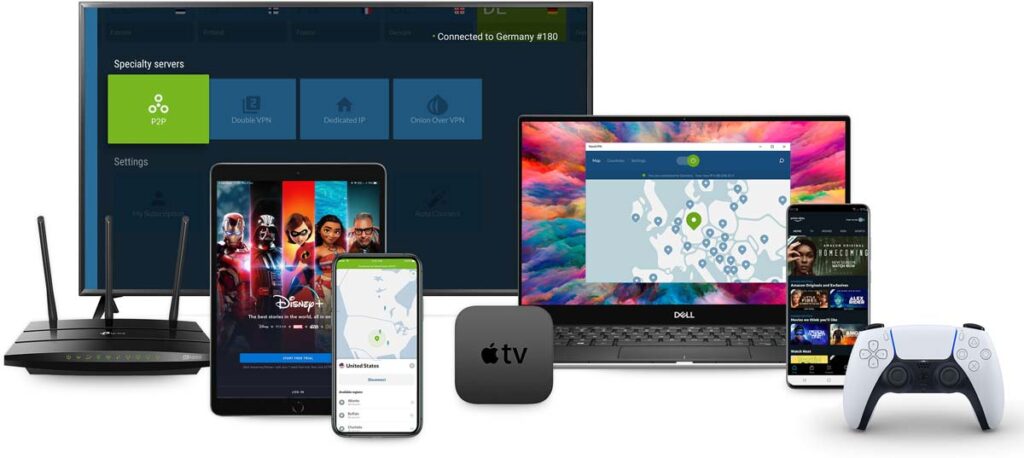
⭐ Rating: 9.5/10
NordVPN combines top-tier speeds with security and stability, making it a reliable pick for Fortnite players. With its custom-built NordLynx protocol, it maintains low ping during even the most intense matches.
🛡️ Key Features:
- 7,100+ servers in 110 countries
- Fastest speeds with NordLynx 🔥
- Threat Protection to block trackers & ads
- Meshnet (connect devices directly without exposing IPs)
- Works well on PC, mobile, and routers
✅ Ideal for: Players who want speed + security, streamers, and families sharing one VPN.
🎯 Best server locations: Washington DC, London, Amsterdam, Tokyo
How to Fix Fortnite Lag on PC (Low-End & High-End)
PC lag often comes from FPS drops, poor optimization, or running background programs.
🔧 Optimization Tips:
- Enable Performance Mode in Rendering Mode under Graphics settings.
- Lower resolution and frame cap to suit your GPU.
- Update GPU drivers via GeForce Experience or AMD Adrenalin.
- Use Task Manager to end heavy background processes.
- Set Fortnite to High Priority in Task Manager (
Details > Set priority > High). - Install the game on an SSD for faster load times and smoother streaming.
- Use a VPN to optimize routing and reduce lag caused by ISP throttling.
How to Fix Fortnite Lag on Android & iOS (Mobile)
Playing Fortnite on mobile? You’ll want a stable connection and optimized visuals.
📲 Mobile Lag Fixes:
- Lower your in-game graphics settings to Low/Medium.
- Turn on Battery Saver or Low Power Mode to extend performance.
- Clear Fortnite cache (Android only: App Info > Storage > Clear Cache).
- Enable 5GHz Wi-Fi if available.
- Use mobile-compatible VPNs like ExpressVPN or NordVPN to improve stability during mobile data usage.
- Don’t play while downloading or updating other apps in the background.
How to Reduce Fortnite Input Lag
Input lag can break your aim, edits, and overall flow. Reduce it like this:
🎯 Input Lag Fix Tips:
- Use a wired controller or gaming mouse (avoid Bluetooth).
- Enable Fullscreen Mode in settings (not Borderless Windowed).
- Turn off V-Sync and Motion Blur.
- Set frame limit just below your monitor’s refresh rate (e.g., 141 FPS on 144Hz).
- Reduce controller deadzone settings (under
Settings > Controller Options).
How to Flush DNS and Change DNS Settings (Windows)
Sometimes DNS issues can slow your connection to Fortnite servers.
🖥️ Flush DNS:
- Open Command Prompt as Administrator
- Type: bashCopyEdit
ipconfig /flushdns - Hit Enter. You’ll see “Successfully flushed the DNS Resolver Cache.”
📡 Change DNS:
- Go to
Control Panel > Network and Internet > Network Connections - Right-click your network > Properties > Internet Protocol Version 4
- Use these DNS:
- Preferred: 1.1.1.1 (Cloudflare)
- Alternate: 8.8.8.8 (Google)
FAQs
Why am I lagging in Fortnite even with high-speed internet?
High-speed internet doesn’t guarantee stable gameplay. Lag can come from poor routing to game servers, background apps using bandwidth, outdated hardware, or even ISP throttling. Using a VPN can help by creating a more direct, optimized route to Fortnite servers.
Can a VPN actually lower ping in Fortnite?
Yes! If your ISP routes traffic inefficiently or throttles gaming data, a VPN like ExpressVPN or NordVPN can provide faster, alternate paths, potentially lowering ping and reducing lag.
Is it legal to use a VPN for Fortnite? Will I get banned?
Totally legal ✅. Fortnite’s EULA doesn’t ban VPNs. You’re fine as long as you’re not using it to cheat, manipulate regions unfairly in tournaments, or violate Epic Games’ terms.
What VPN server should I connect to for best Fortnite performance?
Always connect to a VPN server closest to your actual Fortnite server region.
Will using a VPN increase my lag or ping?
With a cheap or overloaded VPN—yes. But with a premium VPN like ExpressVPN, it often reduces ping by avoiding congestion and throttling. Test a few servers for the best results.
Does changing DNS help with Fortnite lag?
It can! Switching to Google DNS (8.8.8.8) or Cloudflare DNS (1.1.1.1) often results in faster and more stable connections, especially if your ISP’s DNS is slow.
✅ Conclusion
Lag isn’t just annoying—it’s the difference between clutching a win or being sent back to the lobby. But with the right tweaks, settings, and a solid VPN setup, you can crush lag once and for all. 🔥
No matter your platform—PC, console, or mobile—you now have the tools to:
- Lower your ping
- Boost FPS
- Stop rubber-banding
- Say goodbye to stutter and freeze 🫡
So suit up, jump off the battle bus, and get ready to dominate with smooth, stable, lag-free Fortnite gameplay